Pages
Page Mode
After adding a page to a menu or menu entry, it can be opened by clicking on the menu (or menu entry).
Newly created pages are empty.
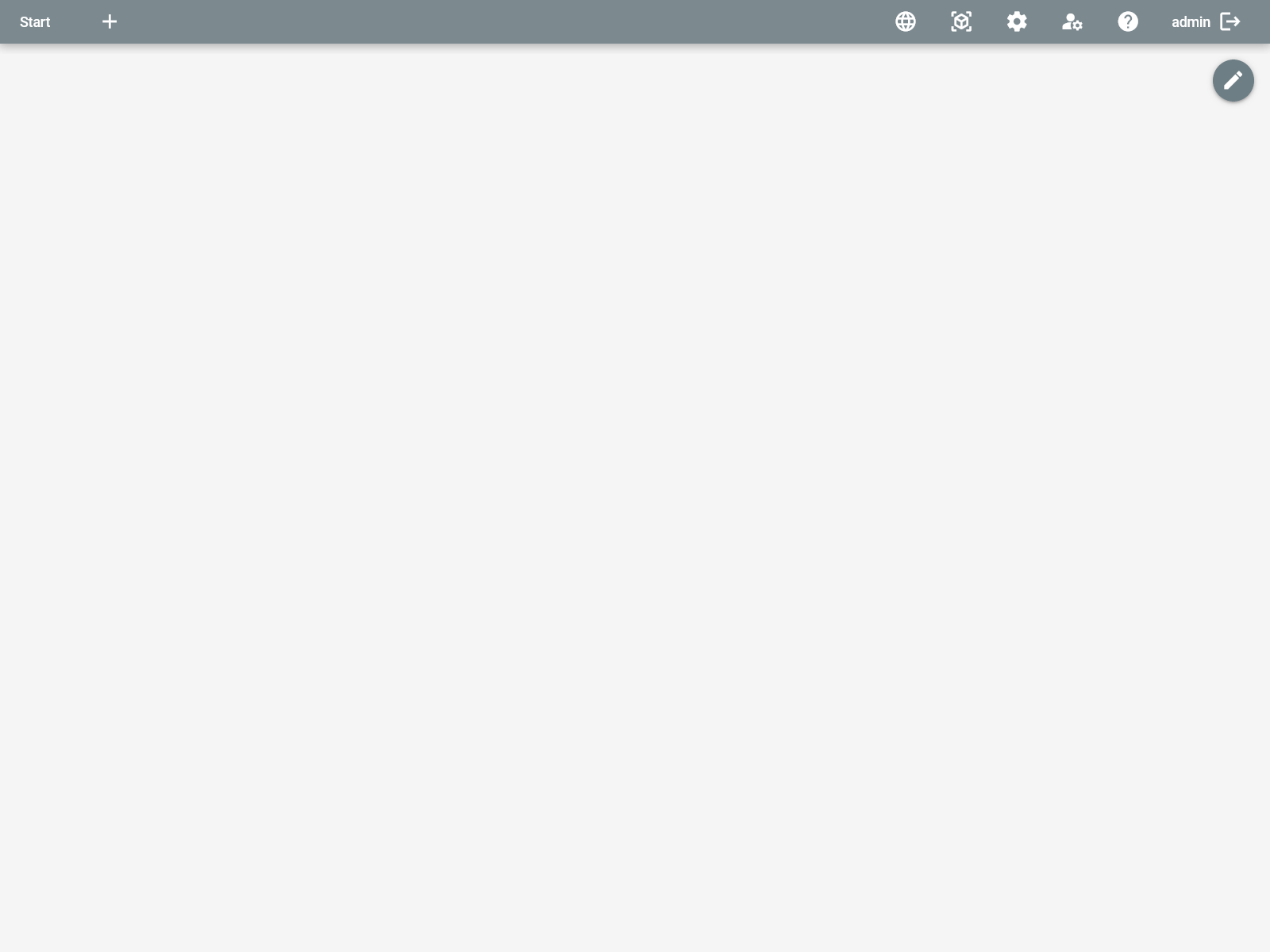
By clicking on the edit button in the top right, which is only shown to administrators and users, you can switch to page edit mode:
Edit Mode
General Options
In edit mode, new buttons are shown at the top of the page:
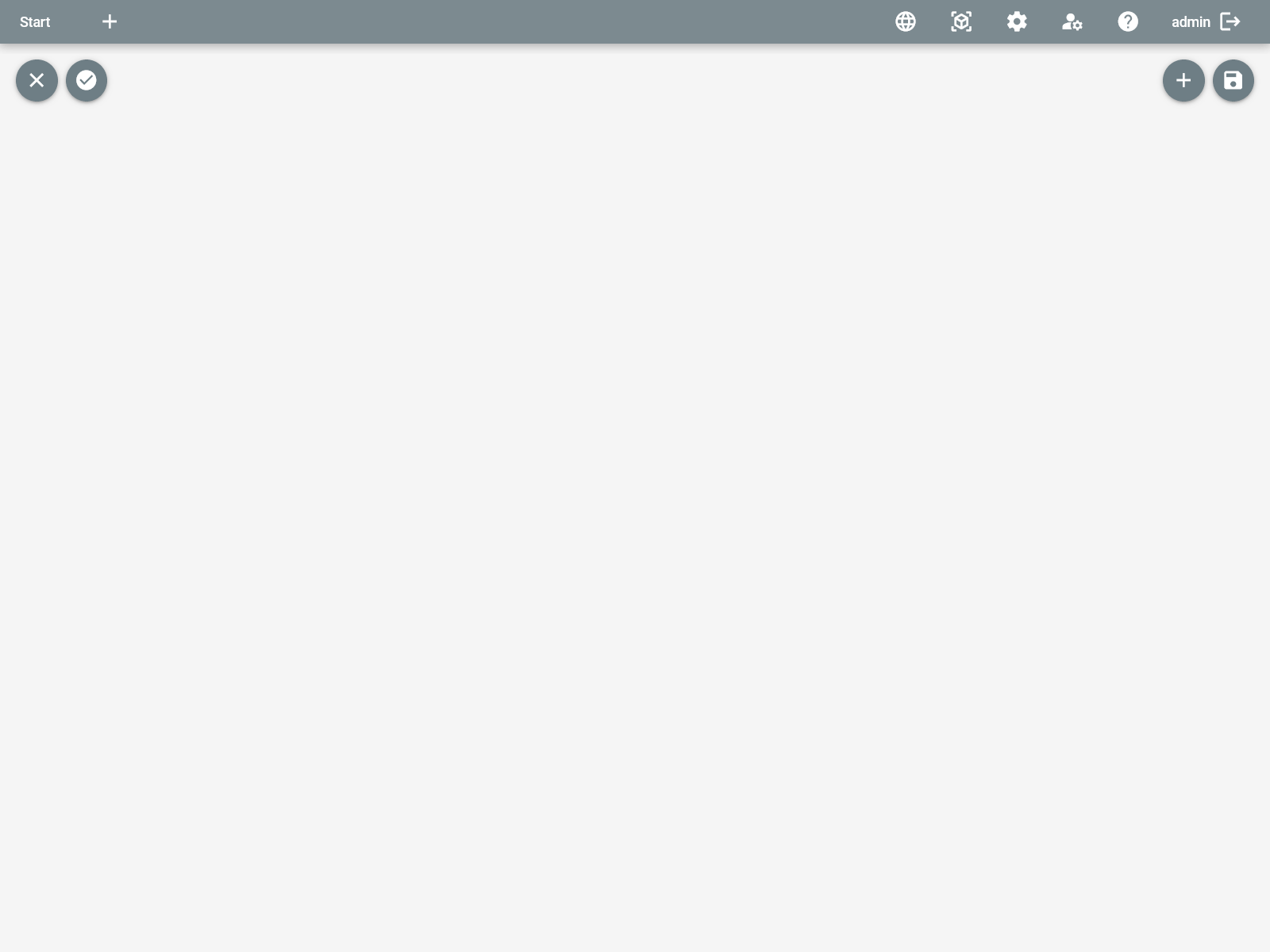
The buttons offer the following functionality:
| Button | Description |
|---|---|
| Closes page edit mode without saving changes. | |
| Defines this page as index page, which is loaded if no specific page is requested. | |
| Opens the dialog to add a widget to the page. | |
| Saves the current page configuration. |
Adding Widgets
Widgets are added by clicking the respective button. A dialog opens and provides a selection of available widgets:
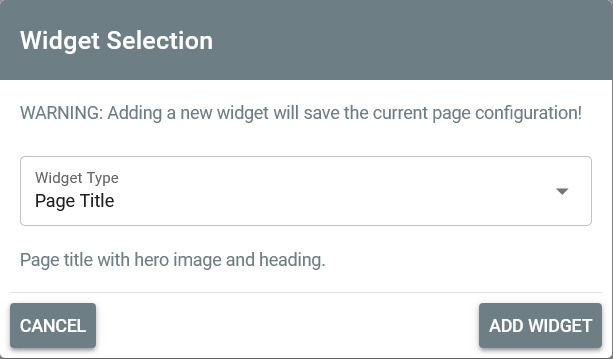
See Widgets for an overview of available widgets.
Editing Widgets
After adding a widget, it is displayed on the page:
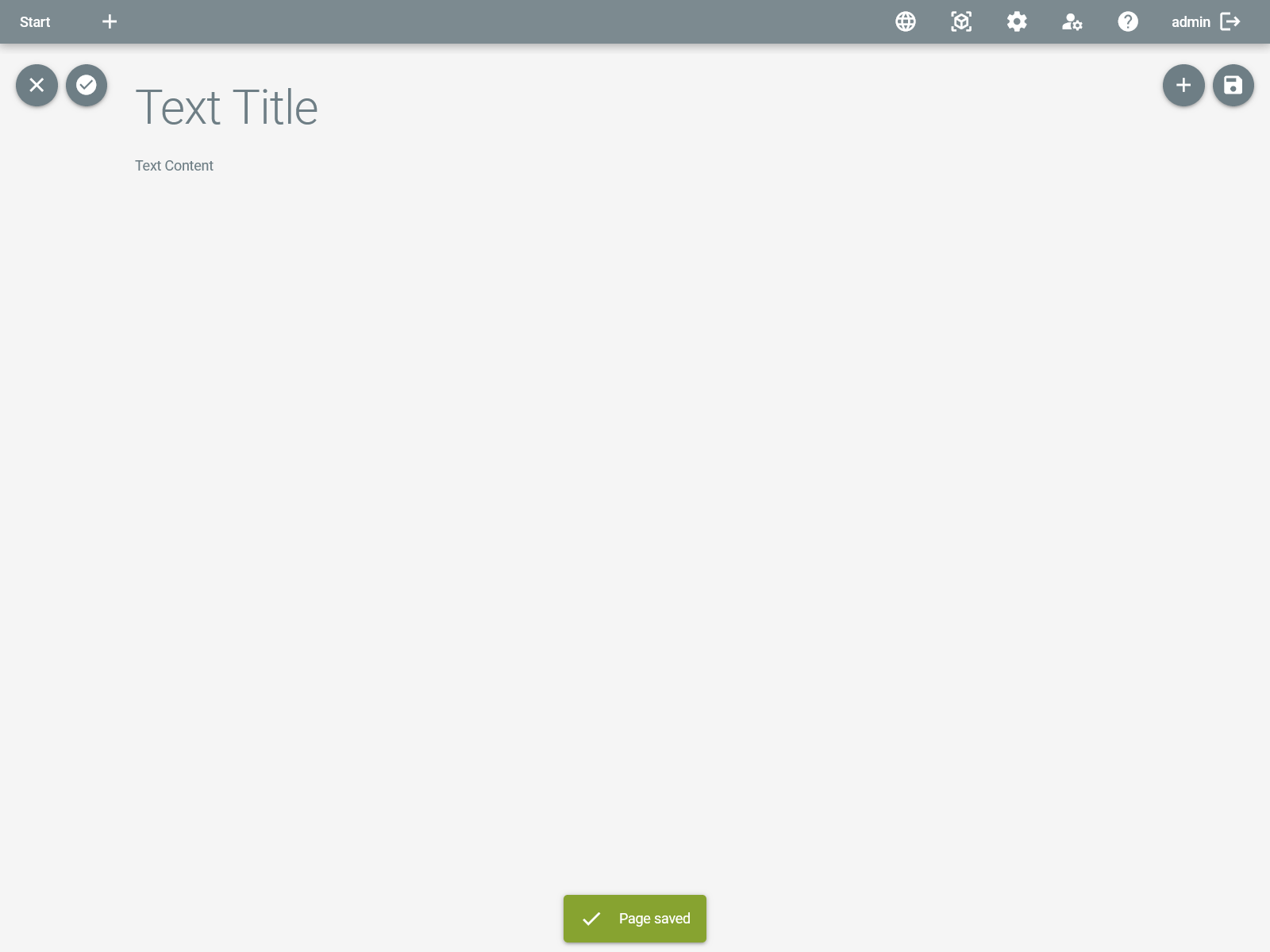
By hovering the widget with the mouse and right-clicking on it, a context menu to edit the widget is opened
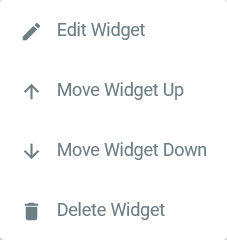
with the following options:
| Option | Description |
|---|---|
| Edit Widget | Opens a modal to configure the widget. |
| Move Widget Up | Moves the widget up one place. |
| Move Widget Down | Moves the widget down one place. |
| Delete Widget | Deletes the widget directly (!) from the page. The widget is NOT deleted until the page is saved. |
The modal to configure a widget is split into to parts. The upper part is a preview of the results, the lower part provides configuration options for the widget, depending on the type of the widget.
As an example, here is the text widget's modal:
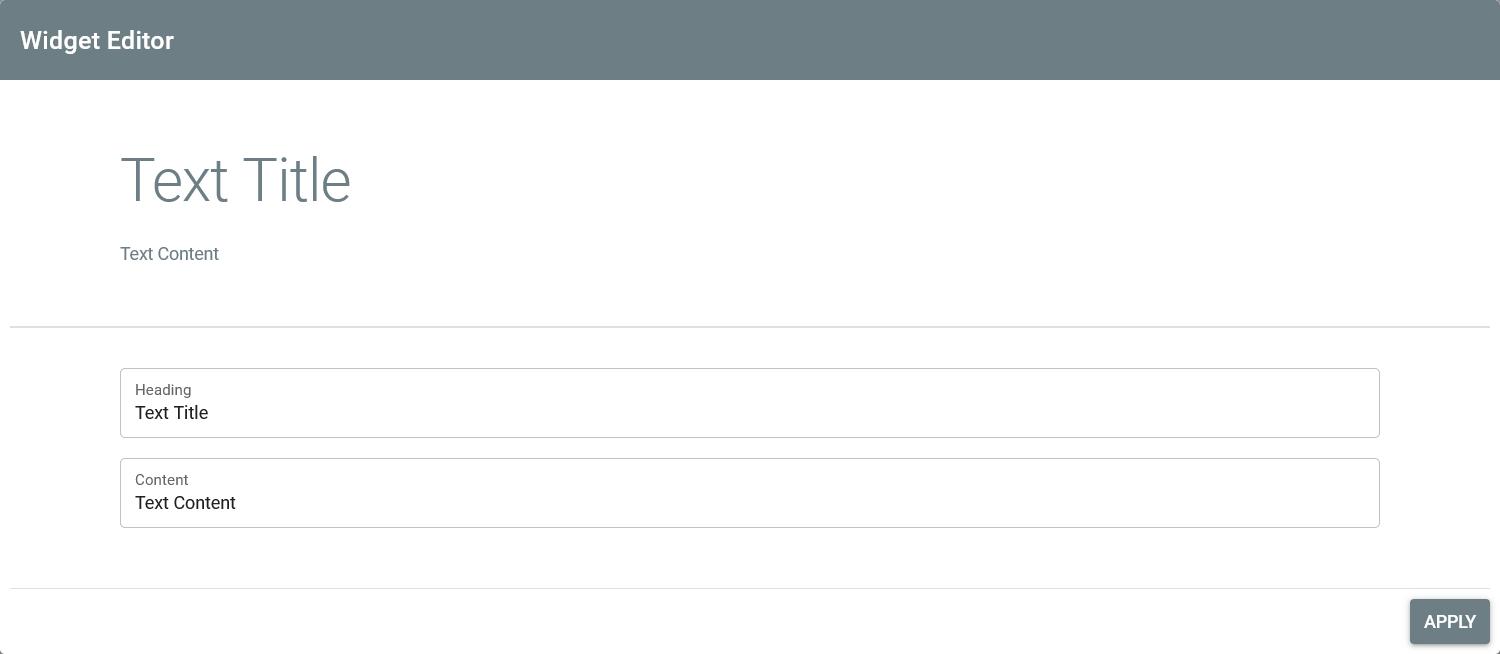
When clicking the Apply button, the changes are taken over to the page and the modal closes.