# Job Overview
The job overview is a dashboard displaying all configured jobs and the status of their last execution. Jobs can be managed here, e.g. created, duplicated or imported from previous exports.

# Action Bar
On top of the page is the overview's action bar.

On the left part are filter elements:
The name filter can be used to filter the displayed jobs by their name.
The buttons of the state filter can be used to filter jobs by their execution state.
On the right part of the action bar are buttons to perform the following actions:
Opens the job editor to create a new job.
Opens the dialog for importing jobs.
Opens the schedule that displays the next execution of jobs, that are triggered by CRON expressions.
# Job Tiles
The main element of the job overview are the job tiles. Each job is displayed in a separate tile. Clicking on the tile opens the job editor for the corresponding job.
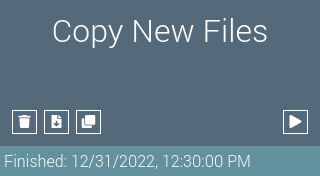
The tile contains the following buttons to modify the job:
Deletes the job.
Exports the job as JSON text file.
Opens the job editor with a duplicated job configuration.
Runs the job.
The 'run job' button might be disabled for the following reasons, indicated by the button's icon:
The job is inactive.
The job is waiting for a free execution slot.
The job is already running.
The job is triggered by events and already active.
The job failed previously and is fault-intolerant.
Information about the last job execution is displayed at the bottom of the job tile. You can open detailed information by clicking on it.
← Connector Job Editor →